From Chaos to Control - Part III: Date-Based Workflows
Mastering Date-Based Workflows in Logseq for Seamless Note and Task Organization
Elevate Your Productivity with Date-Based Workflows in Logseq
I hope you've been taking full advantage of Logseq for note-taking and task tracking with the strategies I outlined in “Part I: Note Management” and “Part II: Task Management.” Now, let’s elevate your productivity even further with "Date-Based Workflows." This section will demonstrate the transformative power of organizing your notes and tasks by date, revolutionizing how you manage your daily activities and projects. Get ready to see why date/time-based workflows are a game-changer in achieving seamless organization and efficiency in Logseq.
Ready to master this new level of organization? Let's dive in!
Why Date-Based Workflows?
Why opt for date-based workflows, you might ask? Simply put, most of our days are:
Time-bound
Structured with bouts of meetings followed by deep work
Planned to ensure we maintain the right balance.
Think back to your typical days. You likely need to structure parts or entire days based on your work. This might involve finding a balance between meetings and getting work done, especially if you can't delegate tasks. The easiest way to structure a day is by time: meetings have specific start and end times, lunch periods are fixed, and there's the time you arrive at work or leave to beat rush hour traffic. For those working from home, it might mean stepping outside when the sun is shining before an impending storm.
Getting Started
So how do we get started? In 'Part I: Note Management,' we discussed the power of using the Journal in Logseq and made some initial notes using dates. But if we also incorporate times—like when meetings start or important calls occur—we can begin to plan our days more effectively. This approach helps us identify the time available for essential tasks, which are usually not the meetings themselves.
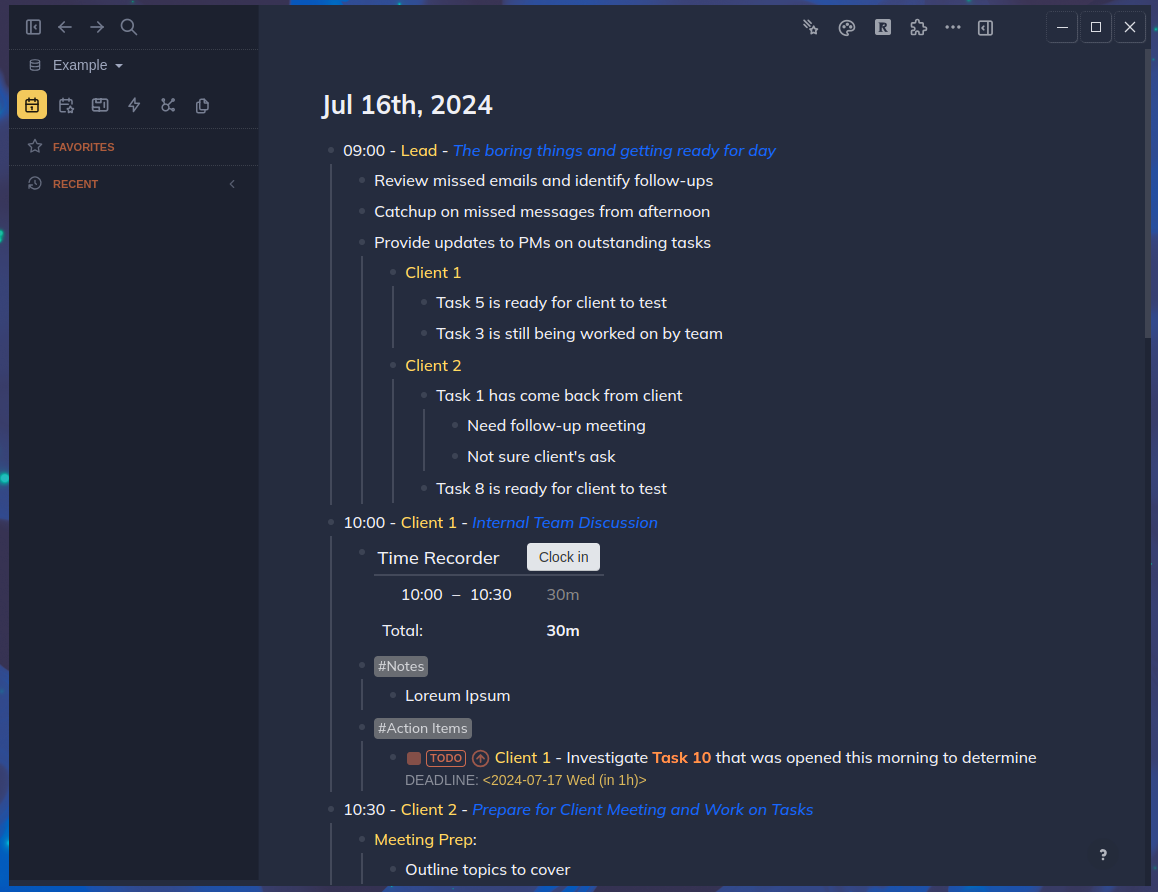
Task Notes: Structuring Your Day
Let's first delve into working with tasks and planning them out. How do we add notes when a task was identified previously, and we decide to work on it today? I'll explain using both options, as each has its unique benefits and integrates seamlessly with Logseq’s built-in backlinks functionality, displaying all related notes when the task is selected.
Consider the scenario of a planned-out day where we plan to tackle a task during our ‘Deep Work’ period. To set this up, we’ll open the ‘Contents’ panel and identify which task to focus on during that time slot. I keep tasks easily accessible in the sidebar, managing them based on the deadlines and scheduled times I've established, starting with top priorities and working my way down. If I have a specific task that demands immediate attention, I use block references within Logseq to handle it efficiently. I combine both methods depending on the nature of the task and how my workflow evolves throughout the day.
Adding a Task
Add a ‘Tasks’ block and let's grab one of the tasks from our ‘Contents’ pane. To do this, right-click on the task you want to add to the new tasks block you've created. Then, select ‘Copy block ref’ to create a reference, indicating which task you plan to focus on during your 10:00 a.m. deep work period.
When you paste it under the ‘Tasks’ block, you will notice it appears within double brackets accompanied by an alpha-numeric code. Instead of recreating the same block, Logseq uses this alpha-numeric code to reference back to the original task. When we hit ENTER and move down a block, you'll see it looks distinct from normal blocks.
This referencing approach ensures that you are not duplicating content but rather creating a dynamic link to your tasks. It allows you to track progress and updates seamlessly while maintaining a clean and efficient workflow. By utilizing Logseq’s powerful referencing system, you can keep all related information interconnected, enhancing the overall organization and accessibility of your tasks.
Working on the Task
We have our task now planned out. To start working on the task, hover over the task 'link,' then hold down SHIFT and left-click on the task. The original task should now open up in the right panel.
This method allows you to reference your main task while keeping your workspace organized. By opening the task in the right panel, you create a dedicated space to view and edit the task's details without losing your place in your daily schedule. This powerful functionality ensures that you remain focused and can easily switch between different tasks and notes as needed, enhancing your overall productivity.
Adding Comments to the Task
We can now right-click the task in the panel and select ‘Comment Block.’ By doing this, a second item opens in the right panel. Simultaneously, you'll notice a new ‘comment’ block show up in your journal for the day when the task was created.
I am going to add notes into this new block and the reference block we created earlier. By doing so, you'll notice that when we view the note page, both blocks will display similarly, providing a comprehensive view of all updates related to this task in the backlinks.
This practice demonstrates the power of Logseq's interconnected note-taking system. Both the reference block and the comment block will contribute to a unified overview, enabling you to track progress and updates seamlessly. Whether you're jotting down quick notes, significant updates, or detailed comments, all related information is effortlessly compiled and accessible through the backlinks, ensuring you never lose sight of any crucial details.
Recap
So, to recap, we've delved into date/time-based notes to structure our daily workflow, explored ways to plan or update notes on the fly for identified tasks, and utilized the ‘Task Completion’ plugin to track when tasks are closed—a complete workflow from start to finish.
At this point, we haven't covered all the plugins I recommended, but the ones we've used so far are crucial for creating an efficient workflow. These include:
Task Completion: This plugin adds a date property when a task is completed, allowing you to track the lifecycle of a task accurately.
Comment Block: This plugin facilitates the addition of date-specific notes on the fly, seamlessly integrating with Logseq’s backlinks functionality to keep all related notes visible and connected.
Awesome Plugins: These add a touch of flair to your Logseq experience, enhancing both functionality and aesthetics.
Time Recorder: Subtly integrated, this tool helps you track the time spent on various activities, such as meetings, as demonstrated in our example notes.
Each of these plugins contributes to a holistic and dynamic workflow, enabling you to manage tasks and notes more effectively within Logseq. By leveraging these tools, you can ensure a streamlined and productive daily routine, fully customized to meet your unique organizational needs.
Thank you for reading, and I hope you’ve learned how to better organize your notes and tasks with Logseq. Let’s grow together on this journey to greater productivity!
Summary
In this article, we've explored how to elevate your productivity using Logseq by implementing "Date-Based Workflows." Building on the foundations established in “Part I: Note Management” and “Part II: Task Management,” we focused on organizing notes and tasks by date to manage daily activities effectively. Using Logseq's Journal, we demonstrated how date and time references can streamline your workflow. We covered practical steps for task planning, utilizing plugins like ‘Task Completion’ and ‘Comment Block’ to track progress and add real-time updates. By integrating these tools, along with others such as ‘Awesome Plugins’ and ‘Time Recorder,’ we highlighted how to maintain a clean, interconnected, and efficient task management system within Logseq. This approach ensures a balanced, productive, and well-organized workday tailored to your unique needs.











